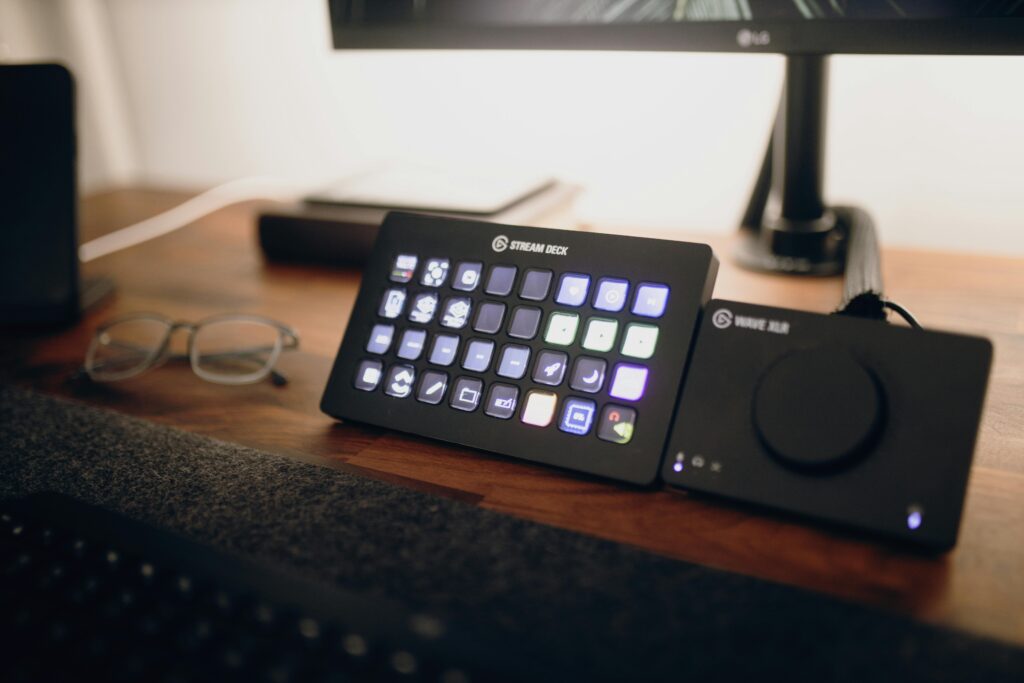Introduction: Supercharge Your Streams with OBS Plugins
OBS Studio is a powerhouse for streaming, but plugins take it to the next level. Whether you’re broadcasting on Twitch, YouTube, or Kick, the right plugins can add professional flair, streamline your workflow, and engage your audience. In 2025, free and easy-to-install OBS plugins are game-changers for U.S. streamers. At StreamingJet, we’ve rounded up the best OBS Studio plugins to enhance your streams, plus tips to set them up. Let’s dive in and transform your streaming setup! Why Use OBS Studio Plugins?
Plugins extend OBS Studio’s functionality, offering:
- Enhanced Visuals: Add dynamic overlays, transitions, or alerts.
- Audience Engagement: Integrate chat, donation trackers, or live stats.
- Streamlined Workflow: Automate tasks like scene switching or audio management.
- Free Access: Most plugins are open-source and easy to install.
Here are our top picks for OBS Studio plugins to elevate your streams in 2025.
Top 5 OBS Studio Plugins for Streamers
- StreamFX
- What It Does: Adds advanced effects like 3D transitions, blur filters, and dynamic shaders.
- Why We Love It: StreamFX brings cinematic flair to your streams with professional-grade transitions and filters. It’s perfect for creating unique scene switches or adding a blur to sensitive areas (like your desktop during breaks).
- Best For: Streamers who want visually stunning broadcasts.
- How to Install: Download from StreamFX GitHub and follow the setup guide.
- Pro Tip: Pair with a high-quality webcam for crisp visuals. Check our best webcams for streaming guide.
- OBS-VirtualCam
- What It Does: Turns OBS into a virtual webcam for Zoom, Discord, or other platforms.
- Why We Love It: This plugin lets you use OBS’s scenes and overlays in video calls, making it ideal for streamers who also host virtual meetings or collabs. It’s lightweight and easy to set up.
- Best For: Multi-platform creators who stream and video conference.
- How to Install: Available on OBS-VirtualCam GitHub.
- Pro Tip: Use with a ring light for better lighting. See our lighting guide.
- Streamlabs OBS Chatbox
- What It Does: Displays live chat from Twitch, YouTube, or Facebook on your stream.
- Why We Love It: Engaging with your audience is key, and this plugin overlays your chat directly on your stream. It’s customizable, letting you adjust font, colors, and position.
- Best For: Streamers focused on audience interaction.
- How to Install: Download from the Streamlabs website or OBS plugin directory.
- Pro Tip: Combine with a stream deck for quick scene control. Explore our stream deck reviews.
- OBS-NDI
- What It Does: Enables network-based video streaming for multi-PC or multi-device setups.
- Why We Love It: OBS-NDI lets you send video feeds between devices over your network, perfect for dual-PC streaming setups or integrating multiple cameras. It reduces CPU load on your main streaming PC.
- Best For: Advanced streamers with multi-PC setups.
- How to Install: Get it from NDI Tools and configure in OBS.
- Pro Tip: Ensure a strong network with a quality router. Check our streaming gear guide.
- Tune OBS Audio Plugin
- What It Does: Enhances audio control with advanced noise suppression and EQ settings.
- Why We Love It: Clear audio is critical for streams, and this plugin offers pro-level noise gating and compression. It’s a must for streamers in noisy environments.
- Best For: Streamers prioritizing crisp audio.
- How to Install: Available via the OBS plugin marketplace or GitHub.
- Pro Tip: Pair with a budget microphone. See our best microphones for streaming.
How to Install OBS Plugins Safely
- Download from Trusted Sources: Use official GitHub pages or the OBS plugin directory to avoid malware.
- Follow Instructions: Most plugins include a README file with setup steps.
- Test Before Going Live: Run a test stream in OBS to ensure the plugin works smoothly.
- Update Regularly: Keep plugins updated for compatibility with OBS Studio (v30.x in 2025).
Tips to Maximize Your OBS Plugin Experience
- Organize Scenes: Use plugins like StreamFX to create smooth transitions between scenes.
- Monitor Performance: Plugins can increase CPU usage, so test with a lightweight setup. Check our budget PCs for streaming.
- Engage Viewers: Use chat plugins to respond to audience comments in real-time.
- Backup Settings: Save your OBS profile before adding plugins to avoid losing your setup.
Why Trust StreamingJet?
At StreamingJet, we’re passionate about helping U.S. streamers build affordable, high-quality setups. Our team tests software and gear, follows streaming trends, and shares honest insights. We may earn a small commission through affiliate links, but this doesn’t influence our recommendations. Your trust is our priority.Conclusion:
Level Up Your Streams with OBS Plugins
OBS Studio plugins like StreamFX, OBS-VirtualCam, and Streamlabs Chatbox can transform your streams without costing a dime. Install them, test your setup, and watch your content shine. Have a favorite plugin or streaming tip? Share it with us on