Losing your chat box in OBS Studio can feel like dropping your controller mid-boss fight—frustrating and disorienting. As a PC gamer and streamer who’s wrestled with OBS quirks on my budget rig, I’ve faced this issue and found reliable fixes to bring that Twitch or YouTube chat back to life. Whether it’s a hidden dock, a glitchy connection, or a misconfigured setting, this guide will walk you through restoring your chat box in OBS to keep your audience engaged. For seamless control of your stream setup, pair this with my Stream Deck with OBS guide to automate your workflow. Let’s dive in and get your chat popping again!
Why Your OBS Chat Box Disappeared
OBS Studio’s chat box, typically displayed as a dock for monitoring Twitch, YouTube, or other platform chats, can vanish for several reasons:
- Accidentally Hidden: You might have clicked “Hide Chat” or undocked the chat window, moving it off-screen.
- Connection Issues: Twitch or YouTube may have de-authorized OBS’s OAuth token, breaking the chat integration.
- Software Glitch: Corrupted browser cache or outdated OBS versions can cause docks to disappear.
- Profile/Scene Changes: Importing a new profile or reinstalling OBS might reset dock settings.
Restoring it is usually straightforward, and we’ll cover the most effective solutions for US streamers using OBS on Windows.
Step-by-Step Guide to Restore Your OBS Chat Box
Before starting, ensure you’re running the latest OBS Studio version (download from obsproject.com) and have a stable internet connection. I recommend the Elgato Stream Deck MK.2 to simplify managing your chat and scenes—check out my Stream Deck with OBS guide (#) for setup tips.
1. Check for Hidden or Undocked Chat
Sometimes, the chat box is just hiding in plain sight:
- In OBS, go to View > Docks and check if “Chat” or “Custom Browser Docks” is listed.
- If “Chat” is unchecked, click it to re-enable. If it’s listed but not visible, it might be undocked or off-screen.
- To reset dock positions, go to View > Docks > Reset UI. This brings all docks, including chat, back to their default spots.
- If the chat window is stuck or unmovable, hold the Windows key + Left/Right Arrow to snap it to a visible position on your monitor.
2. Reconnect Your Streaming Account
A common issue is Twitch or YouTube de-authorizing OBS’s connection, disabling the chat dock:
- Go to Settings > Stream in OBS.
- If you’re using a stream key, switch to Connect Account and log in to your platform (e.g., Twitch, YouTube) via the OAuth window.
- Disconnect and reconnect your account by clicking “Disconnect” and then “Connect Account” again. This refreshes the OAuth token, often restoring the chat dock.
- After reconnecting, check View > Docks for the “Chat” option and enable it.
Note: Manual stream keys don’t support integrated chat docks. Always use the “Connect Account” method for Twitch or YouTube.
3. Clear OBS Browser Cache
A corrupted browser cache can make the chat box invisible or non-functional:
- Close OBS completely.
- On Windows, navigate to %appdata%\obs-studio\plugin_config\obs-browser and delete the “cache” folder. (Back up your OBS settings first via Settings > Export.)
- Restart OBS and reconnect your streaming account (Step 2). The chat dock should reappear.
- If it’s still missing, go to View > Docks > Custom Browser Docks, name a new dock (e.g., “Twitch Chat”), and paste your platform’s popout chat URL (e.g., https://www.twitch.tv/popout/yourusername/chat for Twitch).
4. Reinstall OBS (Last Resort)
If the above steps fail, a fresh OBS install can fix persistent issues:
- Back up your settings (Settings > Export) to save your scenes and profiles.
- Uninstall OBS via Windows Control Panel, then download and install the latest version from obsproject.com.
- Import your settings and reconnect your streaming account. Check View > Docks for the chat box.
- This often resolves glitches from outdated plugins or corrupted files.
5. Add a Chat Overlay (Optional)
If you want your chat visible on-stream (not just in OBS for monitoring), use a browser source:
- On Twitch, go to your channel, click the chat’s gear icon, and select “Popout Chat.” Copy the URL.
- In OBS, click the “+” in the Sources panel, select Browser, and name it (e.g., “Chat Overlay”).
- Paste the popout chat URL, set width to 541px and height to 670px, and adjust styling via Streamlabs or KapChat for a polished look.
- Position the chat overlay in your scene for viewers to see.
Why the Elgato Stream Deck MK.2 is a Chat-Saving Sidekick
The Elgato Stream Deck MK.2 is a game-changer for managing your stream, including chat interactions. It’s 15 customizable LCD keys let you toggle chat visibility, switch scenes, or mute your mic with one tap. I’ve used it to create a “Chat Focus” button that highlights my chat dock during streams, saving me from menu-diving mid-broadcast. At $149.99, it’s a worthwhile investment for US streamers looking to level up. Pair it with the steps in my Stream Deck with OBS guide for a pro setup.
Common Issues and Fixes
- Chat Dock Not in View > Docks: Reconnect your streaming account or reinstall OBS to restore default docks.
- Blank Chat Window: Disable browser extensions or clear your browser cache (Step 3). Ensure you’re logged into the correct platform account.
- Chat Flickering: Uncheck “Enable Browser Source Hardware Acceleration” in Settings > Advanced to stabilize the dock.
- Single Monitor Woes: Use a third-party tool like Baffler Twitch Chat Overlay (available on GitHub) to display chat over your game without a second monitor.
Final Thoughts: Keep Your Audience in the Loop
A missing chat box can kill your stream’s vibe, but these steps—checking docks, reconnecting accounts, clearing cache, or reinstalling OBS—will get it back fast. For US streamers on a budget, these fixes work on any PC, from low-end laptops to high-end rigs. Pair your optimized OBS setup with the Elgato Stream Deck MK.2 to streamline chat management and scene switches. Test your chat dock before going live to ensure smooth audience interaction. Got your chat back or found a killer workaround? Share it in the comments, and let’s keep the streaming community thriving!
Note: This post contains affiliate links. As an Amazon Associate, we earn from qualifying purchases, which helps keep our content free for you.
Sources: Personal experience with OBS Studio troubleshooting and insights from OBS community forums.

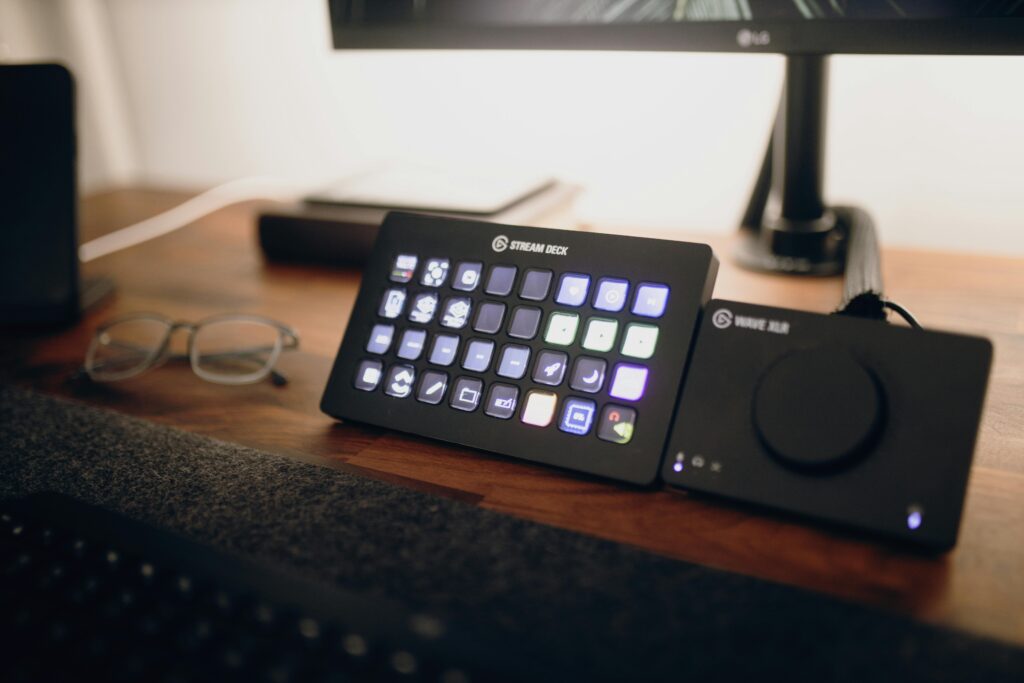
I am glad to be one of many visitors on this great internet site (:, regards for putting up.
I have been exploring for a little bit for any high quality articles or blog posts on this sort of area . Exploring in Yahoo I at last stumbled upon this web site. Reading this information So i am happy to convey that I have a very good uncanny feeling I discovered exactly what I needed. I most certainly will make certain to do not forget this web site and give it a look regularly.
I’m not sure where you’re getting your information, but good topic. I needs to spend some time learning more or understanding more. Thanks for magnificent information I was looking for this information for my mission.