When I first decided to start streaming, I felt like I was diving into a tech jungle. OBS Studio looked intimidating with all its settings and options, but trust me—it’s not as scary as it seems! As a beginner, I learned that OBS Studio is one of the best free tools for streaming and recording, and it’s perfect for anyone starting out. In this step-by-step guide, I’ll show you how to use OBS Studio for beginners in 2025, with simple tips and a personal touch to make your setup smooth and fun.
Whether you’re gaming on Twitch, creating YouTube tutorials, or hosting live events, this guide will get you streaming like a pro in no time. Let’s jump in!
What is OBS Studio?
OBS Studio (Open Broadcaster Software) is a free, open-source software for streaming and recording. It’s lightweight, highly customizable, and works with platforms like Twitch, YouTube, and Facebook Gaming. Unlike Streamlabs OBS, it’s a bit more hands-on, but that’s what makes it so powerful. When I first used OBS Studio, I loved how I could tweak every detail to match my style.
Curious about Streamlabs OBS? Check out our How to Use Streamlabs OBS for Beginners: A Step-by-Step Guide or compare the two in our Streamlabs OBS vs OBS Studio: Which is Best for Beginners in 2025?.
Why Choose OBS Studio for Beginners?
- Free Forever: No hidden costs or premium tiers.
- Lightweight: Runs smoothly even on budget PCs.
- Flexible: Endless customization with plugins and settings.
- Cross-Platform: Available for Windows, macOS, and Linux.
- Community Support: Tons of tutorials and forums to help you out.
If you’re on a low-end PC, OBS Studio is a great pick. For optimization tips, read our How to Optimize OBS Studio for Low-End PCs: Stream Like a Pro on a Budget.
Step-by-Step Guide: How to Use OBS Studio for Beginners
Let’s walk through setting up OBS Studio with easy, actionable steps. Follow along, and you’ll be ready to stream in no time!
Step 1: Download and Install OBS Studio
- Visit the Official Website: Go to obsproject.com and click “Download.”
- Choose Your Platform: Select Windows, macOS, or Linux based on your system.
- Install the Software: Run the installer and follow the prompts. It’s as simple as installing any app!
Pro Tip: Make sure your PC has at least 8GB RAM and a decent CPU/GPU for smooth performance. For older PCs, see our OBS Studio optimization guide.
Step 2: Launch and Configure OBS Studio
- Open OBS Studio: After installation, launch the program.
- Run the Auto-Configuration Wizard: On first launch, OBS Studio offers an auto-configuration wizard. Select “Optimize for streaming” and follow the prompts to set resolution, bitrate, and FPS based on your internet and PC.
- Connect Your Streaming Platform: Go to Settings > Stream, select your platform (e.g., Twitch, YouTube), and paste your stream key (found in your platform’s dashboard).
My Experience: The wizard made my first setup a breeze. I was nervous about stream keys, but copying them from Twitch was easier than I thought!
Step 3: Set Up Video and Audio Settings
To ensure your stream looks and sounds great, configure these settings:
- Open Settings: Click the Settings button in the bottom-right corner.
- Video Settings:
- Set Base (Canvas) Resolution to 1920×1080 (or 1280×720 for lower-end PCs).
- Set Output (Scaled) Resolution to 1280×720 for a good balance of quality and performance.
- Choose 30 FPS for beginners (60 FPS if your PC is powerful).
- Output Settings:
- Go to Output > Streaming and set Bitrate to 2500–4000 Kbps (check your internet upload speed first).
- Audio Settings:
- Select your microphone and desktop audio devices under Audio.
- Test levels to avoid clipping or low volume.
Pro Tip: If your stream lags, lower the bitrate or resolution. Our OBS Studio optimization guide has more performance tweaks.
Step 4: Add Sources to Your Scene
Scenes and sources are how you build your stream’s visuals. Here’s how to set them up:
- Create a Scene: In the Scenes panel, click the “+” to add a new scene (e.g., “Gaming” or “Facecam”).
- Add Sources:
- Game Capture: Add “Game Capture” to stream your gameplay. Select “Capture specific window” for your game.
- Display Capture: Use this to share your entire screen (great for tutorials).
- Webcam: Add “Video Capture Device” for your facecam. I recommend the Logitech C920 Webcam for sharp video.
- Text: Add “Text” for your stream title or social handles.
- Arrange Sources: Drag and resize sources in the preview window to create your layout.
My Story: My first scene was a mess—webcam too big, game too small! But tweaking the layout was fun, and it made my stream feel like me.
Step 5: Add Plugins and Overlays (Optional)
OBS Studio doesn’t have built-in overlays like Streamlabs OBS, but you can add them with plugins:
- Install Plugins: Download plugins like StreamElements or OBS.Live for alerts and chat widgets.
- Add Overlays: Import free overlays from sites like StreamElements or OWN3D. Add them as “Image” or “Browser” sources.
- Set Up Alerts: Use StreamElements to create alerts for follows, subs, and donations, then add them as a “Browser” source.
Beginner Tip: Start with simple overlays to keep your stream clean. Compare built-in overlay options in our Streamlabs OBS vs OBS Studio guide.
Step 6: Test and Go Live!
- Test Your Stream: Click Start Recording to test audio, video, and sources locally. Fix any issues before going live.
- Start Streaming: Click Start Streaming to go live on your chosen platform.
- Engage Your Audience: Use your platform’s chat or a plugin like OBS.Live to interact with viewers.
My First Stream: I was shaking when I hit “Start Streaming,” but seeing my first viewer say “Cool setup!” made it all worth it. Just go for it!
Bonus Tips for Beginner Streamers
- Test Everything: Run a private stream to catch glitches before going public.
- Get a Good Mic: Clear audio is key. I love the Blue Yeti USB Microphone for crisp sound.
- Watch Tutorials: Learn from YouTube or Twitch streamers to improve your setup.
- Optimize for Low-End PCs: If your PC struggles, check our How to Optimize OBS Studio for Low-End PCs for performance hacks.
- Be Consistent: Stream regularly to grow your audience.
Common OBS Studio Issues and Fixes
- Laggy Stream: Lower bitrate or resolution. See our OBS Studio optimization guide.
- No Audio: Check that correct audio devices are selected in Settings > Audio.
- Dropped Frames: Close background apps or reduce stream quality.
- Webcam Not Detected: Update drivers or try a different USB port.
Ready to Stream with OBS Studio?
Congratulations—you’re now ready to use OBS Studio like a champ! This guide covers everything from downloading to going live, so you can start streaming without stress. OBS Studio is a powerful tool, and with a bit of practice, you’ll create streams that stand out.
Need more help? Explore our How to Use Streamlabs OBS for Beginners for an alternative tool or compare them in Streamlabs OBS vs OBS Studio. Drop a comment below with your questions, and happy streaming!
Affiliate Disclosure: This post contains affiliate links. If you purchase through links like the Logitech C920 Webcam or Blue Yeti USB Microphone, I may earn a small commission at no extra cost to you. Thanks for supporting my content
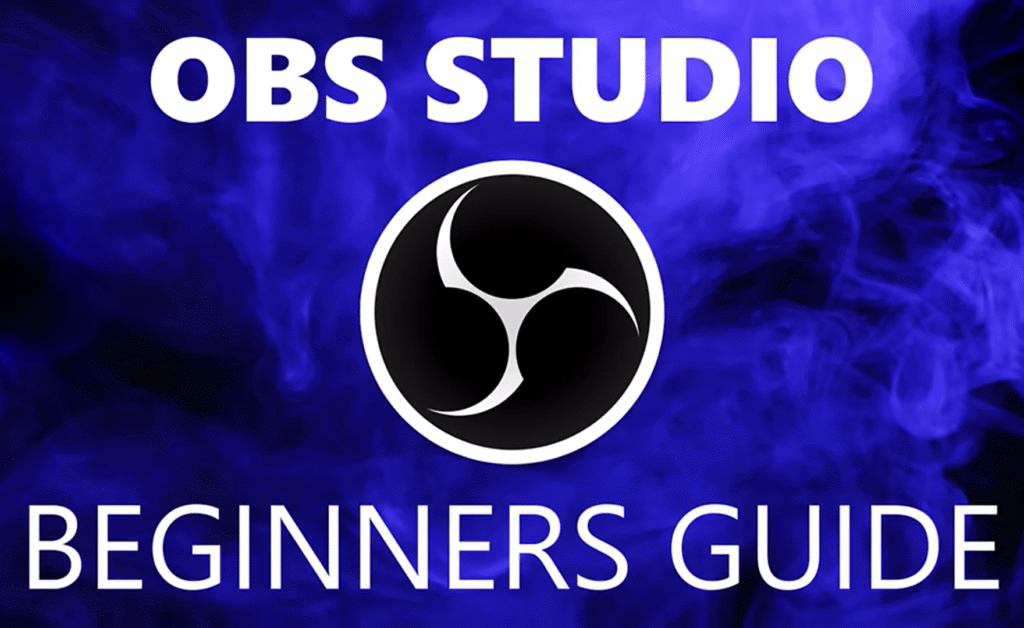
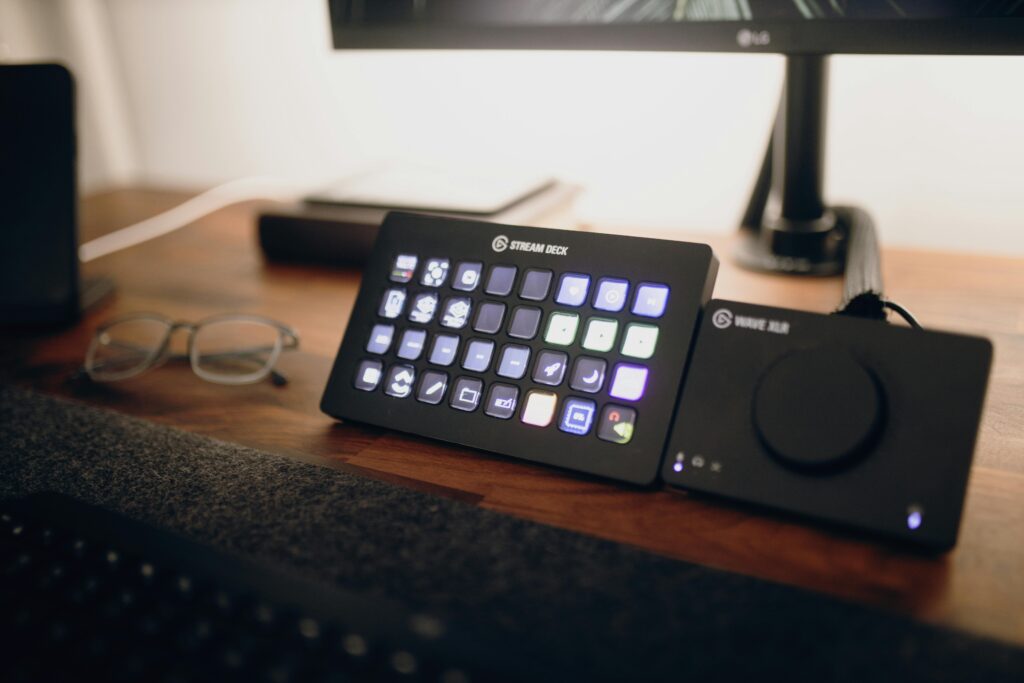

Pingback: Streamlabs OBS vs OBS Studio: Which is Best for Beginners ?
p2dffh
Admiring the hard work you put into your website and in depth information you present. It’s good to come across a blog every once in a while that isn’t the same out of date rehashed material. Great read! I’ve saved your site and I’m adding your RSS feeds to my Google account.
What’s Happening i am new to this, I stumbled upon this I
have found It positively useful and it has aided me out loads.
I hope to give a contribution & help other users like its aided me.
Good job.
Its like you read my thoughts! You appear to understand so much approximately
this, such as you wrote the e-book in it or something.
I feel that you simply could do with some p.c.
to force the message home a little bit, but other
than that, this is wonderful blog. An excellent read.
I’ll definitely be back.
Have you ever thought about including a little bit more than just your articles? I mean, what you say is important and all. But think about if you added some great graphics or videos to give your posts more, “pop”! Your content is excellent but with images and videos, this site could definitely be one of the most beneficial in its field. Superb blog!
Excellent blog here! Also your site loads up very fast!
What web host are you using? Can I get your affiliate link to your
host? I wish my website loaded up as fast as yours
lol
If you want to improve your experience just keep visiting this site and
be updated with the most recent information posted here.
constantly i used to read smaller articles or reviews that also clear
their motive, and that is also happening
with this post which I am reading at this time.
Take a look at my blog SOC2 proxy certification
I got this web page from my buddy who shared with me regarding this website and at
the moment this time I am browsing this web site and reading very informative articles or reviews here.
I believe this is among the such a lot important info for me.
And i’m happy studying your article. But wanna commentary on some normal issues, The website taste is ideal, the articles is really great :
D. Good process, cheers
계속 글을 써주세요, 훌륭한 일입니다!
Hi, I do think this is an excellent site. I stumbledupon it 😉
I will return yet again since I book marked it.
Money and freedom is the greatest way to change,
may you be rich and continue to help others.
Thank you for the good writeup. It in fact was a amusement account it.
Look advanced to more added agreeable from you! By the way, how could we communicate?
We stumbled over here coming from a different website and thought I might as well check things out.
I like what I see so now i am following you. Look
forward to checking out your web page again.
Just want to say your article is as astounding. The clarity in your
post is simply nice and i could assume you are an expert on this subject.
Fine with your permission allow me to grab your feed to keep up to date with forthcoming post.
Thanks a million and please continue the rewarding work.
เนื้อหานี้ อ่านแล้วเข้าใจเรื่องนี้มากขึ้น ครับ
ดิฉัน เพิ่งเจอข้อมูลเกี่ยวกับ มุมมองที่คล้ายกัน
ที่คุณสามารถดูได้ที่
Colette
เหมาะกับคนที่กำลังหาข้อมูลในด้านนี้
มีการสรุปเนื้อหาไว้อย่างดี
ขอบคุณที่แชร์ สิ่งที่มีคุณค่า นี้
จะรอติดตามเนื้อหาใหม่ๆ ต่อไป
Immerse into the vast galaxy of EVE Online. Test your limits today. Conquer alongside thousands of players worldwide. Start playing for free
Simply wish to say your article is as amazing.
The clarity on your put up is simply nice and that i could think
you are an expert on this subject. Well along with your permission allow me to clutch your RSS feed to stay up to date
with imminent post. Thanks a million and please carry on the gratifying work.
Sweet blog! I found it while surfing around on Yahoo News. Do you have any suggestions on how to get listed in Yahoo News? I’ve been trying for a while but I never seem to get there! Appreciate it
Τhis iss very interesting, You are a very ѕkilled blogger.
I’ve joined your feed and look forward too seeking more of your great post.
Also, I have shared your website in myy social networks!
My page Dewa77
Νotre blog offre ᥙn regard approfondi ѕur l’mаrché haut
dee gamme et ѕur les astuces utiles ppur réussir ѵos transactions
immobilières.
Dive into the massive realm of EVE Online. Shape your destiny today. Fight alongside millions of explorers worldwide. Join now
Venture into the massive sandbox of EVE Online. Find your fleet today. Build alongside hundreds of thousands of explorers worldwide. [url=https://www.eveonline.com/signup?invc=46758c20-63e3-4816-aa0e-f91cff26ade4]Play for free[/url]
Launch into the expansive universe of EVE Online. Test your limits today. Build alongside thousands of pilots worldwide. [url=https://www.eveonline.com/signup?invc=46758c20-63e3-4816-aa0e-f91cff26ade4]Begin your journey[/url]
I’ve read several good stuff here. Definitely value bookmarking
for revisiting. I wonder how a lot effort you place to create such a wonderful informative site.
Asking questions are really good thing if you are
not understanding something totally, except this piece of writing offers
good understanding even.
WOW just what I was searching for. Came here by searching for
Thanks very nice blog!
Wow that was odd. I just wrote an extremely long comment but after I
clicked submit my comment didn’t appear. Grrrr…
well I’m not writing all that over again. Anyway, just wanted to say superb blog!
Hi, just wanted to mention, I enjoyed this post.
It was inspiring. Keep on posting!
Sweet internet site, super layout, very clean and utilise pleasant.
My brother suggested I may like this blog. He was totally
right. This put up truly made my day. You can not consider simply how a lot
time I had spent for this information! Thanks!
This design is wicked! You definitely know how to keep a reader amused.
Between your wit and your videos, I was almost moved to start my own blog (well, almost…HaHa!) Wonderful job.
I really enjoyed what you had to say, and more than that, how you presented it.
Too cool!