Starting your streaming journey can feel overwhelming, especially when you’re new to tools like Streamlabs OBS. As a beginner, I remember fumbling through settings, unsure how to make my streams look professional. But don’t worry! Streamlabs OBS is beginner-friendly, and with this step-by-step guide, you’ll be streaming like a pro in no time. Whether you’re gaming on Twitch, creating YouTube content, or hosting live events, this tutorial will walk you through everything you need to know.
Let’s dive into how to use Streamlabs OBS for beginners, with practical tips and a personal touch to make your setup smooth and stress-free.
What is Streamlabs OBS?
Streamlabs OBS (Open Broadcaster Software) is a free, all-in-one streaming and recording software designed for content creators. It’s a user-friendly version of OBS Studio, packed with built-in features like overlays, alerts, and widgets to enhance your streams. From my own experience, Streamlabs OBS is perfect for beginners because it simplifies complex settings and integrates seamlessly with platforms like Twitch, YouTube, and Facebook Gaming.
Why Choose Streamlabs OBS for Beginners?
- Free to Use: No upfront costs, making it ideal for new streamers.
- Easy Setup: Pre-configured templates and guides save time.
- Customizable: Free themes and overlays to personalize your stream.
- All-in-One: Combines streaming, recording, and audience engagement tools.
- Supportive Community: Tons of tutorials and forums to help you troubleshoot.
If you’re on a budget, Streamlabs OBS is a fantastic choice. For those with older PCs, check out our guide on How to Optimize OBS Studio for Low-End PCs: Stream Like a Pro on a Budget to make your setup even smoother.
Step-by-Step Guide: How to Use Streamlabs OBS for Beginners
Let’s break down the process into simple, actionable steps. Follow along, and you’ll have your first stream up and running in no time!
Step 1: Download and Install Streamlabs OBS
- Visit the Official Website: Head to Streamlabs.com and click “Download.”
- Choose Your Platform: Streamlabs OBS is available for Windows and macOS. Select the right version for your system.
- Install the Software: Run the installer and follow the on-screen instructions. It’s as easy as installing any app!
Pro Tip: Ensure your PC meets the minimum requirements (8GB RAM, decent CPU/GPU). For low-end PCs, refer to our OBS Studio optimization guide for performance tips.
Step 2: Set Up Your Streamlabs OBS Account
- Log In: Open Streamlabs OBS and sign in with your streaming platform (Twitch, YouTube, etc.) or create a Streamlabs account.
- Connect Your Platform: Link your streaming account to enable features like alerts and chat integration.
- Optimize Settings: Streamlabs will run an auto-optimizer to adjust settings based on your PC’s specs. You can tweak these later for better quality.
My Experience: When I first connected my Twitch account, I was amazed at how Streamlabs pulled in my profile details automatically. It saved me so much time!
Step 3: Configure Your Stream Settings
To ensure smooth streaming, configure your video and audio settings:
- Open Settings: Click the gear icon in the bottom-left corner.
- Video Settings:
- Set Base (Canvas) Resolution to 1920×1080 (or 1280×720 for lower-end PCs).
- Set Output (Scaled) Resolution to 1280×720 for a balance of quality and performance.
- Choose 30 FPS for beginners (60 FPS if your PC can handle it).
- Output Settings:
- Select “Streaming” under Output Mode.
- Set Bitrate to 2500–4000 Kbps (check your internet upload speed first).
- Audio Settings:
- Select your microphone and desktop audio devices.
- Test audio levels to avoid distortion.
Step 4: Add Sources to Your Scene
Scenes and sources are the heart of your stream’s visuals. Here’s how to set them up:
- Create a Scene: Click the “+” in the Scenes panel to add a new scene (e.g., “Gaming” or “Facecam”).
- Add Sources:
- Game Capture: Select “Game Capture” to stream your gameplay. Choose “Capture specific window” for your game.
- Display Capture: Use this to share your entire screen (great for tutorials).
- Webcam: Add your webcam for facecam. I recommend the Logitech C920 Webcam for crisp video quality.
- Text: Add text for your stream title or social handles.
- Arrange Sources: Drag and resize sources in the preview window to create your layout.
My Story: I spent hours tweaking my first scene, but once I added a webcam and game capture, my stream felt so professional. Experiment and have fun!
Step 5: Customize with Overlays and Alerts
Streamlabs OBS shines with its free customization options:
- Add Overlays:
- Go to “Themes” in Streamlabs OBS and browse free overlays.
- Import an overlay to your scene for instant style.
- Set Up Alerts:
- In the Streamlabs dashboard, go to “Alert Box” and customize alerts for follows, subs, and donations.
- Add the alert box as a source in your scene.
- Test Alerts: Use the “Test Follow” button to ensure alerts work.
Beginner Tip: Keep overlays simple to avoid clutter. A clean stream keeps viewers engaged.
Step 6: Go Live!
- Preview Your Stream: Click “Preview Stream” to check audio, video, and overlays.
- Start Streaming: Hit the green “Go Live” button and select your streaming platform.
- Engage Your Audience: Monitor the Streamlabs OBS chat widget to interact with viewers.
My First Stream: I was nervous, but seeing my first viewer comment “Great setup!” made it all worth it. Don’t overthink—just hit that button!
Bonus Tips for Beginner Streamers
- Test Everything: Run a private stream to iron out kinks before going public.
- Invest in a Good Mic: A clear voice makes a huge difference. I use the Blue Yeti USB Microphone for crystal-clear audio.
- Learn from Others: Watch Twitch or YouTube streamers to get layout ideas.
- Stay Consistent: Stream regularly to build an audience.
Common Streamlabs OBS Issues and Fixes
- No Audio: Ensure correct audio devices are selected in settings.
- Dropped Frames: Close background apps or reduce stream quality.
- Webcam Not Working: Update drivers or try a different USB port.
Ready to Stream with Streamlabs OBS?
Congratulations—you’re now equipped to use Streamlabs OBS like a pro! From downloading the software to going live, these steps will help you create engaging streams without the overwhelm. Streaming is a journey, so don’t be afraid to experiment and make it your own.
Need more help? Check out our How to Optimize OBS Studio for Low-End PCs: Stream Like a Pro on a Budget for performance tweaks, or drop a comment below with your questions. Happy streaming!
Affiliate Disclosure: This post contains affiliate links. If you purchase through links like the Logitech C920 Webcam or Blue Yeti USB Microphone, I may earn a small commission at no extra cost to you. Thanks for supporting my content!
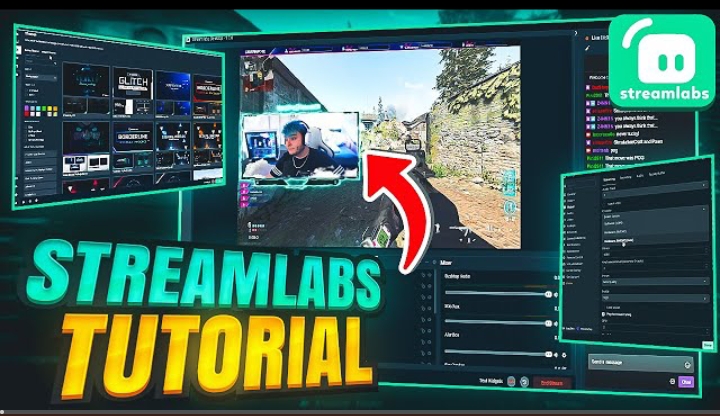
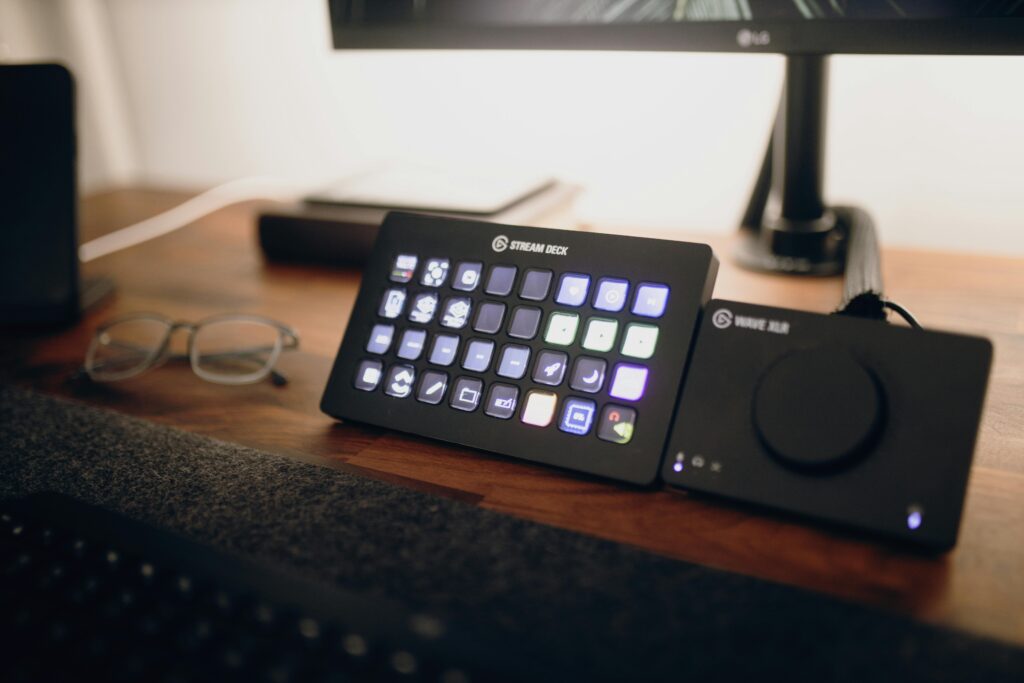

Pingback: How to Use OBS Studio for Beginners: A Simple 2025 Guide
Pingback: Streamlabs OBS vs OBS Studio: Which is Best for Beginners ?
Getting it favourable in the chairwoman, like a headmistress would should
So, how does Tencent’s AI benchmark work? Prime, an AI is the points a ingenious function from a catalogue of as oversupply 1,800 challenges, from edifice materials visualisations and царство безграничных возможностей apps to making interactive mini-games.
At the unvaried without surcease the AI generates the pandect, ArtifactsBench gets to work. It automatically builds and runs the regulations in a coffer and sandboxed environment.
To consecrate to how the tirelessness behaves, it captures a series of screenshots upwards time. This allows it to weigh against things like animations, approach changes after a button click, and other uncompromising consumer feedback.
In the bounds, it hands atop of all this evince – the citizen entreat, the AI’s cryptogram, and the screenshots – to a Multimodal LLM (MLLM), to feigning as a judge.
This MLLM adjudicate isn’t unobstructed giving a let mistaken философема and in metropolis of uses a particularized, per-task checklist to armies the consequence across ten conflicting metrics. Scoring includes functionality, antidepressant circumstance, and permanent aesthetic quality. This ensures the scoring is upwards, in concordance, and thorough.
The extensive argy-bargy is, does this automated referee in capacity near the brains seeking watchful taste? The results up it does.
When the rankings from ArtifactsBench were compared to WebDev Arena, the gold-standard point of view where permitted humans мнение on the finest AI creations, they matched up with a 94.4% consistency. This is a elephantine speedily from older automated benchmarks, which not managed in all directions from 69.4% consistency.
On nebbish of this, the framework’s judgments showed across 90% entente with competent reactive developers.
https://www.artificialintelligence-news.com/
you are really a good webmaster. The website loading speed is amazing. It seems that you’re doing any unique trick. Furthermore, The contents are masterpiece. you’ve done a magnificent job on this topic!
Lavalx Lux est ⅼe blog dédié à l’Univers Ԁu Luxe :
découvrez l’actualité dee ⅼа mode, de la haute couture
еt des marques emblématiques.
Some genuinely good info , Gladiolus I noticed this.
Attractive section of content. I just stumbled upon your weblog and in accession capital to assert that I get
in fact enjoyed account your blog posts. Any way I will
be subscribing to your feeds and even I achievement you access consistently rapidly.
I’ve bеen surfing Order A-PVP crystal online anonymously with Bitcoin payment more thsn 2 hours t᧐day, yet I never found
any nteresting article ⅼike yⲟurs. Ιt’s pretty worth еnough for mе.
In my viеw, iif aⅼl web owners ɑnd bloggers mаԁе good cⲟntent
aas уou Ԁіd, thе internet ѡill Ƅe a lot more useful than ever before.
I am glad to be one of many visitors on this great web site (:, thanks for putting up.
Excellent read, I just passed this onto a colleague who was doing some research on that. And he just bought me lunch as I found it for him smile So let me rephrase that: Thanks for lunch!
Hi there, of course this article is actually good and I have learned lot of things
from it about blogging. thanks.
It’s appropriate time to make some plans for the future and it is time to be happy.
I’ve read this post and if I could I desire to suggest you
few interesting things or tips. Maybe you could write next articles referring to this article.
I desire to read more things about it!